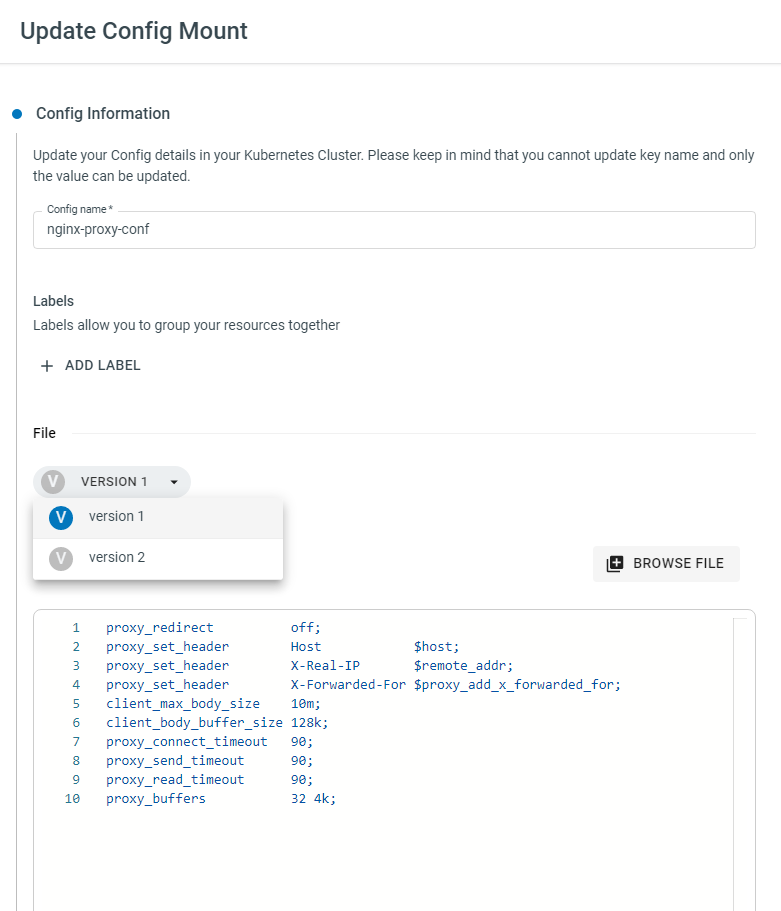Configurations and Secrets
Note
Read about managing Configurations and Secrets (and the differences) on the Platformer Console here. (Recommended reading)
Mounting a Configuration or a Secret to an Application.¶
Configurations/Secrets are managed at an Environment-level
You can create and manage configurations at an Application-level but they will be added to the configurations in the Environment to centrally organize all configurations in one place.
-
Navigate to Applications > Select an Application > Configs tab.
-
Click + CREATE. This will open the ‘Config Mount’ dialog.
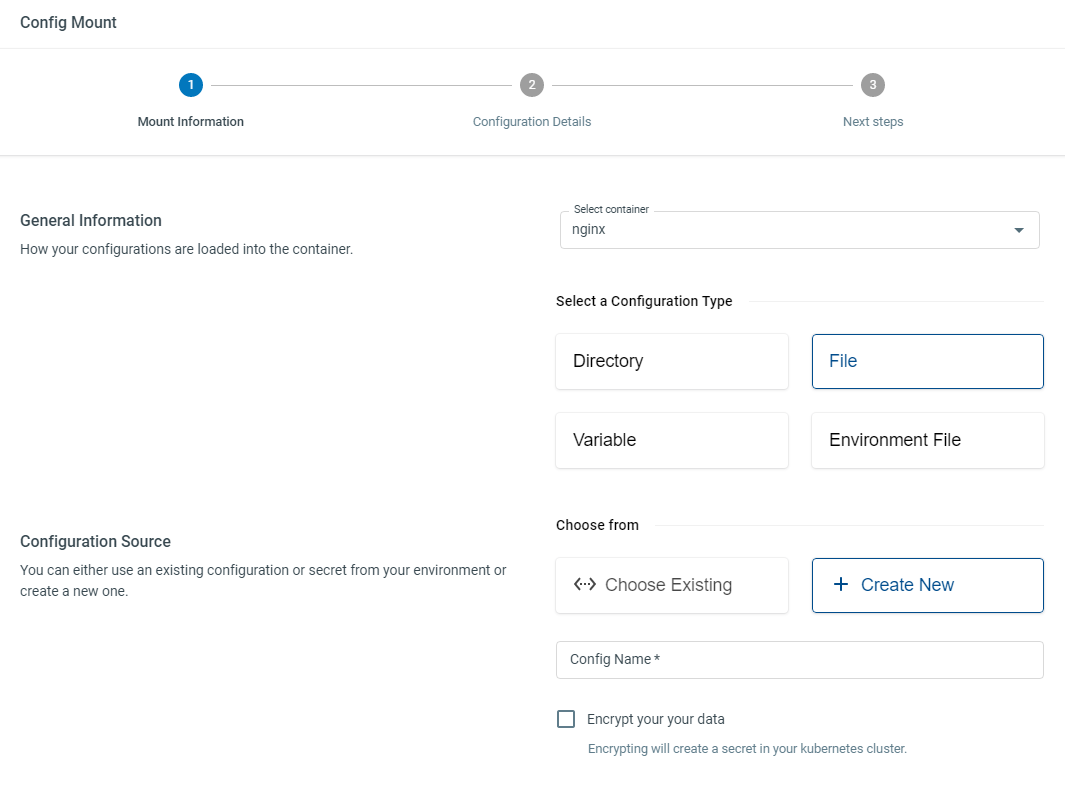
Tip
-
Select Container - If you have multiple containers in this application, make sure to select the correct container from the drop down menu.
-
Configuration Type - Platformer Console allows you to easily mount any of the following file/directory types:
- Directory - Mount an entire directory of files to your container
- File - Mount a single file to your container
- Variable (Environment Variables) - Inject environment variables to your container
- Environment File (.env File) - Upload a .env file containing environment variables that need to be injected into your container
-
New or Existing Configuration - All configurations are managed centrally at an Environment-level. You can either re-use an existing configuration or create a new one.
- Click CONTINUE. If you selected to mount an existing configuration, select the configuration you want to mount or if it’s a new configuration, upload or paste the values in the given dialog.
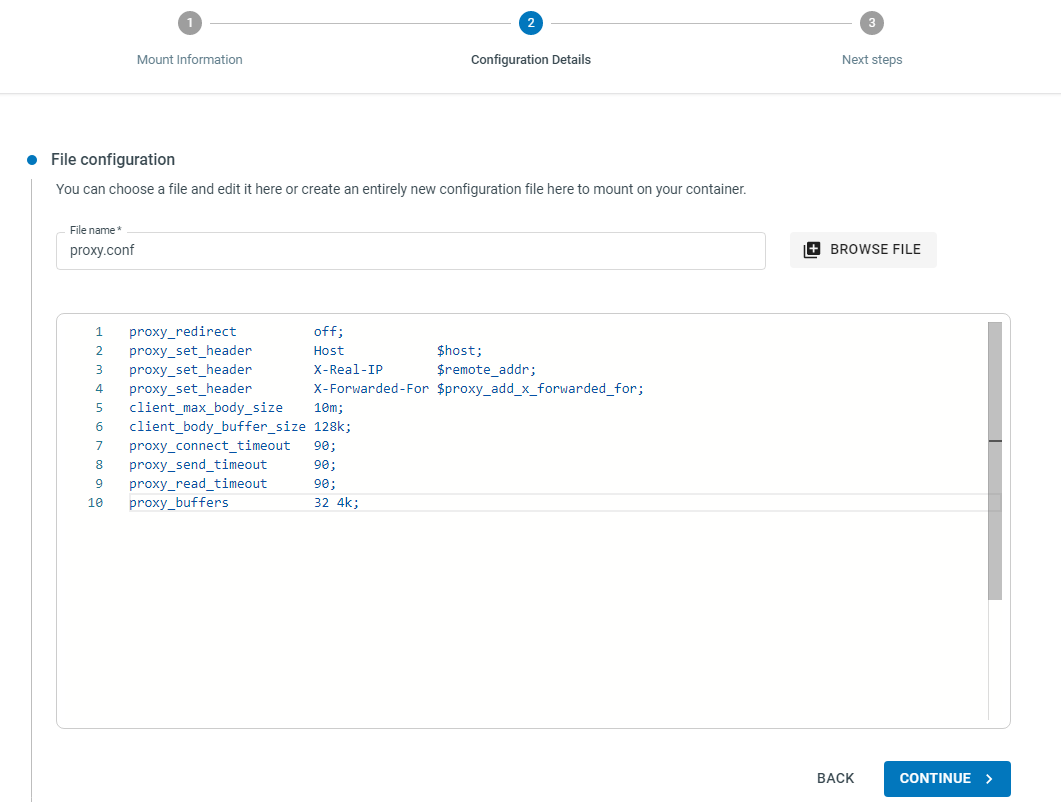
-
Click CONTINUE to proceed to the Mount Configuration. Specify where you want your configuration to be mounted in the container.
-
Once done, click CONTINUE and then FINISH to complete the configuration mount.
Editing or rolling back a Configuration¶
All configurations and secrets created through the Platformer Console are versioned. While you can only replace a secret, you can read and edit configuration files in-browser.
- Pick the configuration you want to edit from the Configs tab, and select Edit from the menu icon.
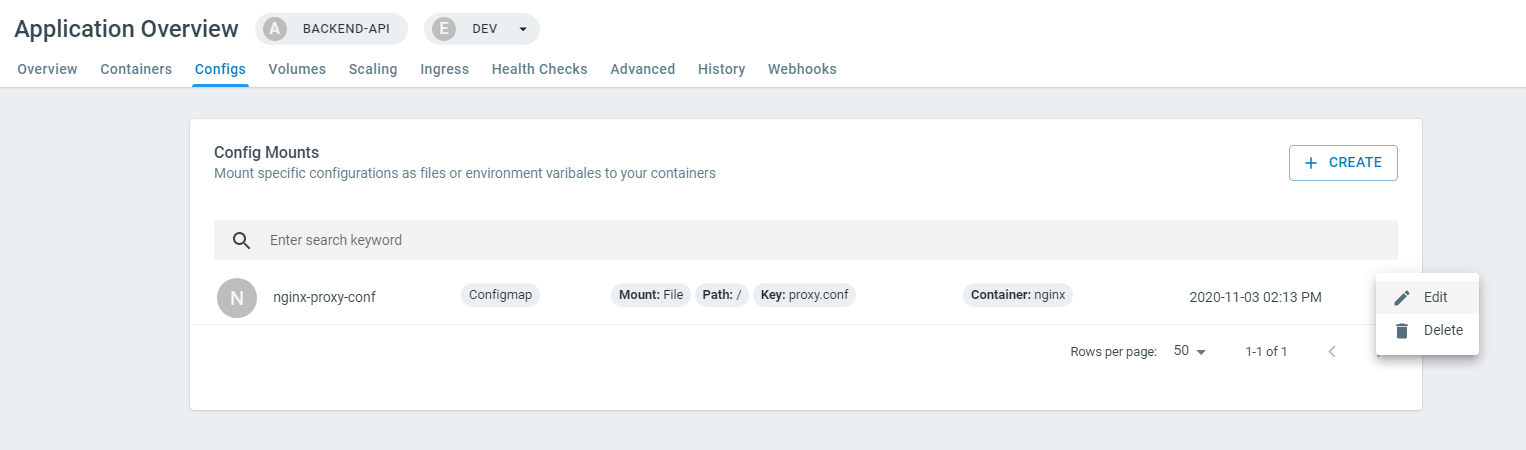
- You can update the value in the given editor, or rollback to a previous version.